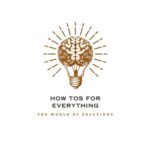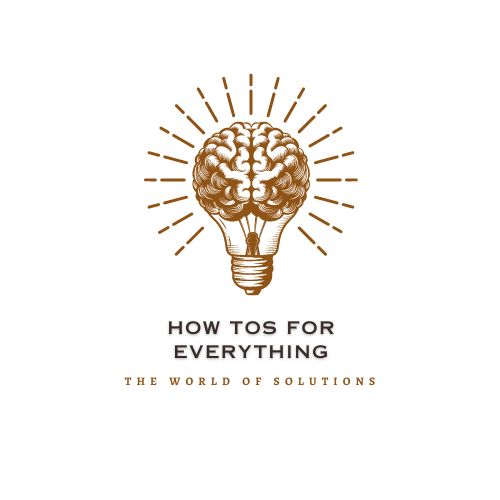In this blog, I am going to discuss Simple Guide On How To Burn ISO on Mac [2025]- 5 Easy Steps.
Basically, ISO is an exact copy of discs that you can burn onto blank CDs and DVDs.
Here, OS X comes with the Disk Utility Program, in which you can burn the ISO files without the need to install any extra software.
If you plan to use the burned disc to boot the computer, you will need to convert the file before burning it.
In this article, you will learn how to burn an ISO on a Mac. Let’s get started with the guide.
How to Burn ISO on Mac Using Disk Utility

Step 1: Insert a blank CD or DVD
An ISO file is also known as an image file of DVDs or CDs, which is essentially a copy of the original disc burned onto a blank disk.
Here, the size of the ISO file will definitely determine the type of disk you will need.
700 MB – 4.7GB-DVD+/-R
0-700MB- CD-R/
7-8.5 GB- DVD+/-R DL

Here, not all Macs will support all the types of discs.
To find out which type of disc your Mac supports, click Apple > About This Mac > More Info. Now select the “Disk Burning” option in the left frame.
Here, all the types of disks supported by your Mac will be listed in the right frame.
Step 2: Open Disk Utility
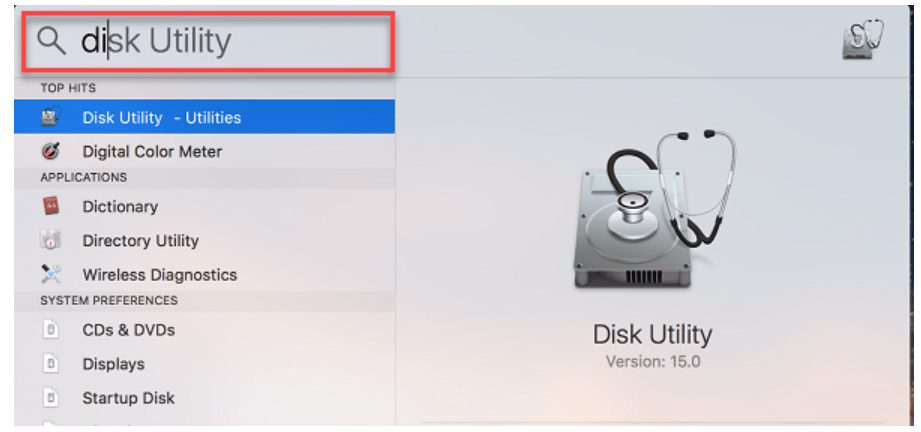
All Macs come with the Disk Utility Program. Here, the Disk Utility Program can perform a large number of disk-related tasks.
Just open Application > Utilities > Disk Utility.
Step 3:
Drag and drop the ISO file into the left frame of the Disk Utility Window
In this section, you will need to release it below your list of drives.
Just click it to select once you have added it to the list.
In Yosemite (OS X 10.10), here the ISO file must be on your desktop first if you want to drag it into the Disk Utility.
Step 4:
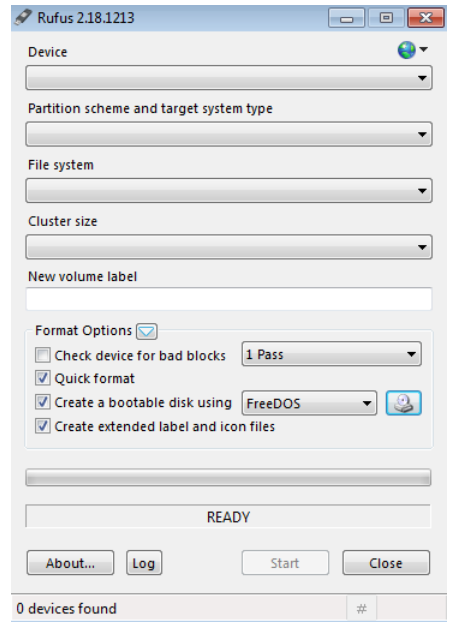
Just convert the ISO file if you want it to be bootable on a PC
If you are willing to burn the disc to boot a PC, such as a Windows or Linux installation disc, or a utility disc like DBAN, you will need to convert the ISO file first.
Just make sure the ISO file is selected and then click the “Convert’ button right at the top of the window.
Now select “Desktop” from the “Where” menu.
Select “DVD/CD master” right from the “Image Format” menu.
Just click Save and wait for the completion of the conversion process. This will automatically create a CDR file on your desktop.
Now drag the newly-created CDR file right into the left frame of the disc utility and proceed further.
Step 5:
Now click the “Burn” at the top of the window
You will need to ensure that the ISO or CDR file is selected. Now, confirm by burning to proceed.
Here, the burn process may take a while; it all depends on the size of the ISO file, along with the speed of the burner.
FAQs | Burn IOS on Mac
🤷♂️ How do I burn a Windows ISO file on a Mac?
Now, go ahead and click on File and click on Burn Disk Image at the bottom of the list. If you don’t already have a disc in your drive, you’ll be asked to insert one.
👉 How do I make a bootable USB from an ISO file on a Mac?
Download the desired file. Open the Terminal (in /Applications/Utilities/ or query Terminal in Spotlight). Convert the .iso file to .img using the convert option of hdiutil. Then, run diskutil list to get the current list of devices. Insert your flash media.
🤙 Can you run ISO on Mac?
Click the “Finder” icon in the dock. Select Applications in the sidebar, then double-click the Utility folder, and then double-click Disk Utility. Once Disk Utility is open, click the File tab on the menu bar and then select Open Disk Image. Next, select any ISO image you want to mount and click Open.
🙋♀️ How do I extract an ISO file on a Mac?
Locate the ISO file and click Open. Navigate to the ISO file on your computer and click Open to extract the content of the file to a disk image, which is a copy of the entire content of the ISO file represented as it would be on a disk, such as a CD or DVD.
👍 How do I burn an ISO file to a DVD?
ISO file you want to burn to a CD/DVD. Make sure you have a disc inserted in your drive, and then click the Burn. A Disk Utility window will appear, showing the recording progress.
Quick Links:
- How To See Patreon Posts For Free?
- How To Remove Pages From a PDF?
- How to Fix Instagram’s “Couldn’t Refresh Feed” Issue?
- How To Block Someone On TikTok?
Conclusion | How To Burn ISO on Mac [2025]
Now you can easily burn an ISO on a Mac with this simple and effective guide.
Make sure you are following the above steps carefully in order to get a good result.
I hope this post How to Burn ISO on Mac suits your purpose well.
Do let me know if you have any other method to burn ISO on Mac. Share this post on all trending social media platforms.