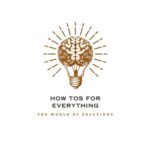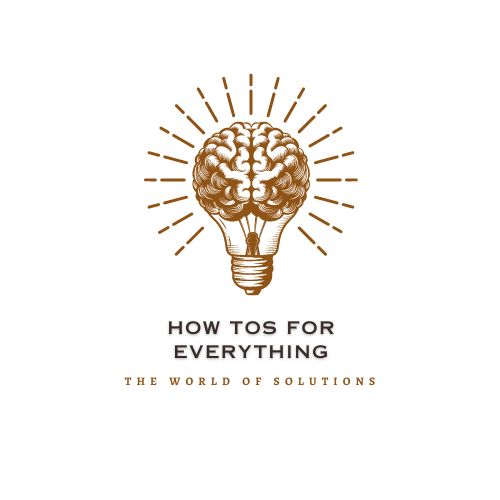In this post, we will discuss how to post on Pinterest.
With over 330 million users, Pinterest is one of the world’s largest social media platforms. People share their content on Pinterest Boards, which number more than 4 billion.
That said, social media marketers must know how to use Pinterest effectively on their phones, tablets, and other devices, such as iPads and iPhones.
We’ll show you how to share content on Pinterest using the various devices you have available.
You will learn how to share your favorite pins on Pinterest and find answers to some frequently asked questions in this “how-to” guide.
How to Post on Pinterest on a Phone?
Pins, or posts, can be shared from both your mobile device and your desktop. Sharing pins is quite easy on your mobile device.
We recommend using WordSwag if you’re interested in this idea. You can create stunning Pins using this application and share them on your Pinterest boards.
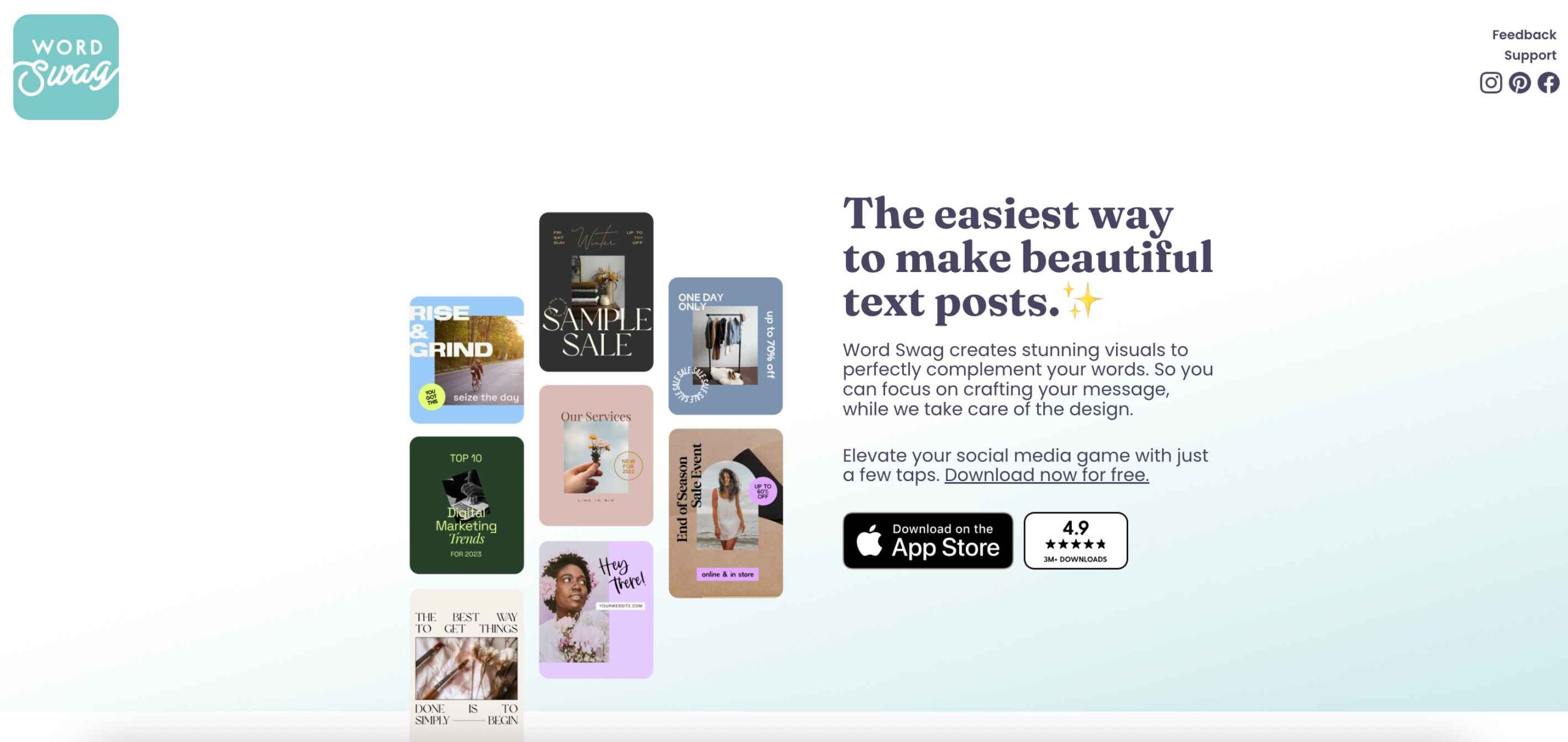
Learn how to post to Pinterest quickly and easily with WordSwag. Plus, you’ll be noticed by potential clients.
How To Post On Pinterest Using WordSwag?
By downloading and opening the app, you can start creating pins immediately. Choosing a background is the first step. The free images are provided here for your use.
Pixabay provides WordSwag with free images you can use and edit to your heart’s content.
Likewise, if you have some high-quality images that you’d like to use, that’d be great. It’s actually better to use your images because they show creativity.
On the left side of the screen, click the camera icon to access your phone’s camera. You can either take a new photo and edit it or use a photo from your camera roll.
1. Cropping
A cropping window will appear after you have selected your image. Select the optimal crop size for your Pin by browsing through the options below.
Check out our guide on social media image sizes for tips on optimizing images for Pinterest.
2. Text Styles
You can begin adding text to your image once you have it the size you want. This will be automatically shown to you.
3. Automate Your Social Media Marketing With SocialPlanner.io
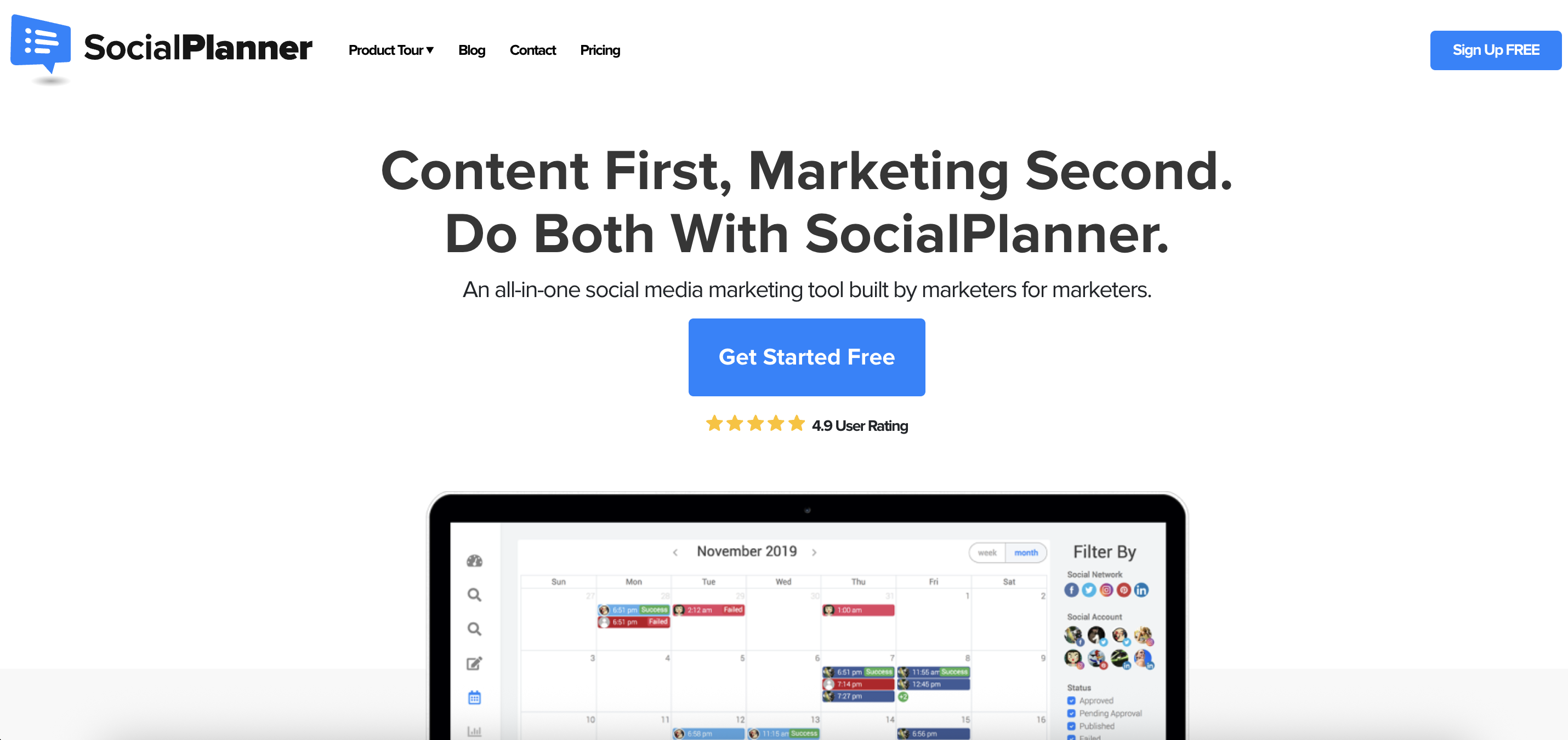
The options are plentiful, and editing is straightforward. The name of the person you are quoting can even be placed in the ‘Who Says’ Says’ Says’ field at the bottom of the page.
There are examples to choose from if you are unsure what to write. Using WordSwag makes it easy to create an engaging and visually appealing blog.
Besides jokes, there are also other options. Afterward, you can edit the style once you have decided what to write. There are different layouts and text styles available to you.
Text can also be resized and rotated to add a little extra uniqueness to your content.
4. Colour
Pay attention to the colour of your text since it will stand out if it’s adjusted correctly. Marketing-wise, we recommend sticking to your brand’s colour scheme.
Adding transparency to your text is also possible. Once you’re finished editing, ensure that it remains easy to read.
Change the background of your image if you feel it no longer matches your text. It’s not necessary to start over from scratch.
While overlay colours can be experimented with, be careful not to overdo it, or you may end up with an image that doesn’t look very good.
WordSwag also provides a blurring tool for adding your personal touch.
Click on the ‘Save’ option in the upper-right corner of your screen once you are done editing the image.
Using the sharing options available on Pinterest, share the image. In addition, you can share the image on Facebook and Twitter.
How to post on Pinterest on the App?
Sign in to your Pinterest account on the iPhone app to post on Pinterest.
You can easily share images and pins from there. When you tap the camera icon in the app, you will see the usual iPhone camera shooting screen. If you want to share an image, you can crop or resize it as needed.
Colour
Your image can be edited once you have the right scaling in place. Have fun with it.
After completing this step, you can decide whether to share your location. This is recommended for businesses that have physical locations.
Description
Add an interesting description to your image now. Long and descriptive descriptions are recommended. A minimum of 300 characters is recommended.
More people will also see your image if you add hashtags and keywords.
More exposure will result from this. Increasing brand awareness is the result of more exposure.
Pin It
When you click the “Pin It” button at the top right of your screen, a new window will open.
As soon as your image is pinned, you’ll receive a notification.
Camera Roll
Click the camera icon on the Pinterest app to pin an image from your camera roll. Once your Photos app is opened, select ‘Library’ and then ‘Camera Roll.
Please select the right picture from your images by browsing through them.
Following the same steps above, you will share them on Pinterest.
How to post on Pinterest on your iPad?
You can easily share content from your iPad to your Pinterest Board. Select the menu button within the app. The menu button should be located in the top left corner of the screen.
Access your photo library by selecting the camera option. Take photos to share on Pinterest by selecting the camera option.
After finding the image you want to use, you can edit it and then add your description. Your work is complete once you’ve pinned it to the board of your choice.
That’s really all there is to it.
How to post on Pinterest on your iPhone or Android Phone?
From your iPhone, you will be able to share posts on Pinterest just as you would on an iPad. Follow the instructions we shared above if you want to do that.
We’ve still got you covered, even if you’re #TeamAndroid. Follow these steps:
When you are logged into your Pinterest account, click on the white circle with a plus sign. Click here when you are on the Pinterest website.
You can then upload a PIN by selecting Upload a PIN. To do this, select the Upload a Pin option.
Choose the image you want to use and click to upload it. Be creative with the description.
When you are finished creating the image, click “Done” and select a Pinterest Board where you would like to pin it.
Pins can be linked to specific sites via URLs.
Pinterest Carousel Pin
A carousel pin has more than one image on Pinterest. Showing off multiple products or advertising multiple products with one pin is a great way to utilize them.
This feature allows you to tell stories using carousel pins. In the feed, carousel pins appear like normal pins.
Using carousel images directly from their feeds, users can tap on the images and swipe to each card’s URL link, which directs them to the corresponding page.
Don’t forget to tell Pinterest users that they can swipe to see more with carousel pins!
Creating a Carousel Pin
To create your carousel pin, ensure you have all the images ready to upload at once.
On the upload page, you’ll be prompted to choose between a collage and a carousel. The obvious choice is a carousel.
You can then reorder the images and choose which links each image should have after selecting them.
The description does not have to be different for each image, but it will be more creative if you do.
Ensure you include a compelling call to action.
FAQs: How to post on Pinterest?
😎How Do I Schedule a Post on Pinterest?
A social media marketing campaign cannot succeed without planning. Posts on Pinterest can be scheduled manually. Approximately 30 pins can be scheduled on Pinterest at any given time and shared later. Through this method, you can share three or four pins each day. It’s enough for someone with a new account. It is possible, however, that you will need to schedule more pins as you grow. Just a moment ago, we examined how we can do that with a tool. To schedule your pins manually on Pinterest, sign in and click the + button on your Pinterest profile page. Alternatively, you can use your smartphone, laptop, or desktop computer. Clicking the + button allows you to create a new pin. By clicking the + button, you can create a new pin. Add a new pin by following the normal procedure. Instead of clicking on the share icon, click the pencil icon. Afterward, you will schedule the PIN to be shared at the appropriate time. View your scheduled pins by navigating to your Pinterest profile and selecting the pins you want to view. Your shareable pins will be saved for later viewing. You cannot edit a scheduled pin once it has been scheduled. Before scheduling, ensure you’ve finished all editing. It will be necessary to delete imperfect pins so that you can start over.
❌Why Can’t I Upload Photos to Pinterest?
“You may need to log out and back in to your Pinterest profile again if you are unable to upload any of your pre-selected images to the site. If you are logging out, close any open tabs for Pinterest and close the app or browser. Depending on whether you’re using Chrome or another browser, you may need to clear some of your browsing data. If you’re unable to resolve your issue, you can contact Pinterest’s support team or Search Online for your problem to see if you can find any useful information. You can try uploading photos from another device as a last resort.
🔥How Do I Sell Things on Pinterest?
It’s not new for businesses to use their Pinterest accounts for business purposes – it’s been possible for quite some time. Utilizing Pinterest marketing for your business online is an excellent way to grow your online presence. Our social media marketing tips can help you effectively utilize social media in your marketing strategy. With Rich Pins, you can entice interested customers to buy your products. Rich Pins can be linked to your website. Product information will also automatically be updated whenever it changes. Price and availability information will be updated automatically. Rich pins also help people find you when they’re looking for products like yours. Pins that can be purchased without leaving your Pinterest page are known as buyable pins. In 2016, Pinterest introduced this convenient feature. Unfortunately, these awesome Pins are available exclusively through BigCommerce and Shopify in the United States. Pinterest is expected to make changes soon that will allow the company to trade internationally. The company will announce these changes on its site.
🚀How Do I Get a Pinterest Button?
When it comes to posting on Pinterest, using the Pinterest Button makes the process a lot easier. A Pinlet allows you to view and potentially pin images compatible with Pinterest. The Pinterest button will come in handy if you like finding great images and pinning them to your boards. This convenient feature can be installed as follows: First, visit Pinterest’s help page, where you will find links to the website where the browser extensions can be downloaded. Depending on the browser you’re using, you’ll need to use the relevant extensions. Follow the browser’s instructions to install the extension. Chrome will take care of the rest for you when you select ‘Add Extension. ‘ After the button is installed, your page will refresh. Clicking ‘Allow’ when prompted will install the button if you’re using Firefox. To install the button, Safari users must click the download arrow and then click on the setup file. Internet Explorer users will be prompted to click on ‘Run’ at the bottom of the page, and the button will be installed. Follow the instructions, close your browser, and then reopen it. Your browser will now display the Pinterest button. On most screens, it is found in the upper-right corner. A white ‘P’ appears on a red button. If you cannot find the button, it may be necessary to restart your browser.
✅How to use the Pinterest button?
The new button is very easy to use. Try to pin an image from a site that features images you’re interested in. Images cannot be pinned on social media platforms like Twitter and Facebook. Start by visiting recipe websites. You’ll see a window where you can choose either an image or a board, and click the Pinterest button once you’ve found a picture you like. It will ask you to log in if you’re not logged in to your Pinterest account. When you save a pin, it appears on your Board. See how much easier your Pinterest experience can be with this button.
👉Can You Put Your Pictures on Pinterest?
It is possible. The following step-by-step guide shows you how to upload images from your phone to your account and pin them to boards. They can also be edited to look awesome if you so desire. In your privacy settings, ensure the app has access to your camera to upload images.
🤩 What’s the Best Time to Post on Pinterest?
Social media marketers should pay close attention to this question. You can post fresh content when you know your target audience will be checking Pinterest during those times. You will need to use a trial-and-error method if you are unsure of the exact time. Pinterest posting is generally more effective between 8:00 p.m. and 11:00 p.m. People are generally more active on Pinterest between those hours. Saturdays tend to be the busiest days. Conduct thorough research and closely monitor your analytics data to ensure the information is accurate for your target audience. If your audience is viewing your posts, you should be able to tell if your posting times are effective.
🤡Is There a Way to Upload Multiple Images to Pinterest at Once?
To upload multiple images to Pinterest at once, you will need a tool. Bulk Pinner enables Pinterest users to upload multiple images simultaneously. Bulk Pinner doesn’t require you to create an account; you only need to grant it access to your account in order to upload images. After selecting the boards to which the images are pinned, you will be able to select them. Bulk Pinner allows you to upload an unlimited number of photos.
Furthermore, you won’t become frustrated working with it because it’s easy to use. By pinning your content as often as possible, it will be seen by as many people as possible. As a marketer, you want that to happen. This is why Bulk Pinner would be a good choice. Sign in with your Pinterest account to use Bulk Pinner. Authorize the tool to upload images to your Pinterest account. Select the Pinterest board to which you want to upload the images, and then add descriptions to each one.
Quick Links:
- How To See Patreon Posts For Free?
- How To Detect A GPS Vehicle Tracker?
- How To Make Life On Infinite Craft?
Conclusion: How to Post on Pinterest?
Now that you know how to use Pinterest, you can take full advantage of this popular social media site.
Pinterest is a valuable tool for incorporating into your content marketing strategies. E-commerce and visual marketing are now possible on this platform.
Additionally, please let us know if you found this post helpful by commenting below.